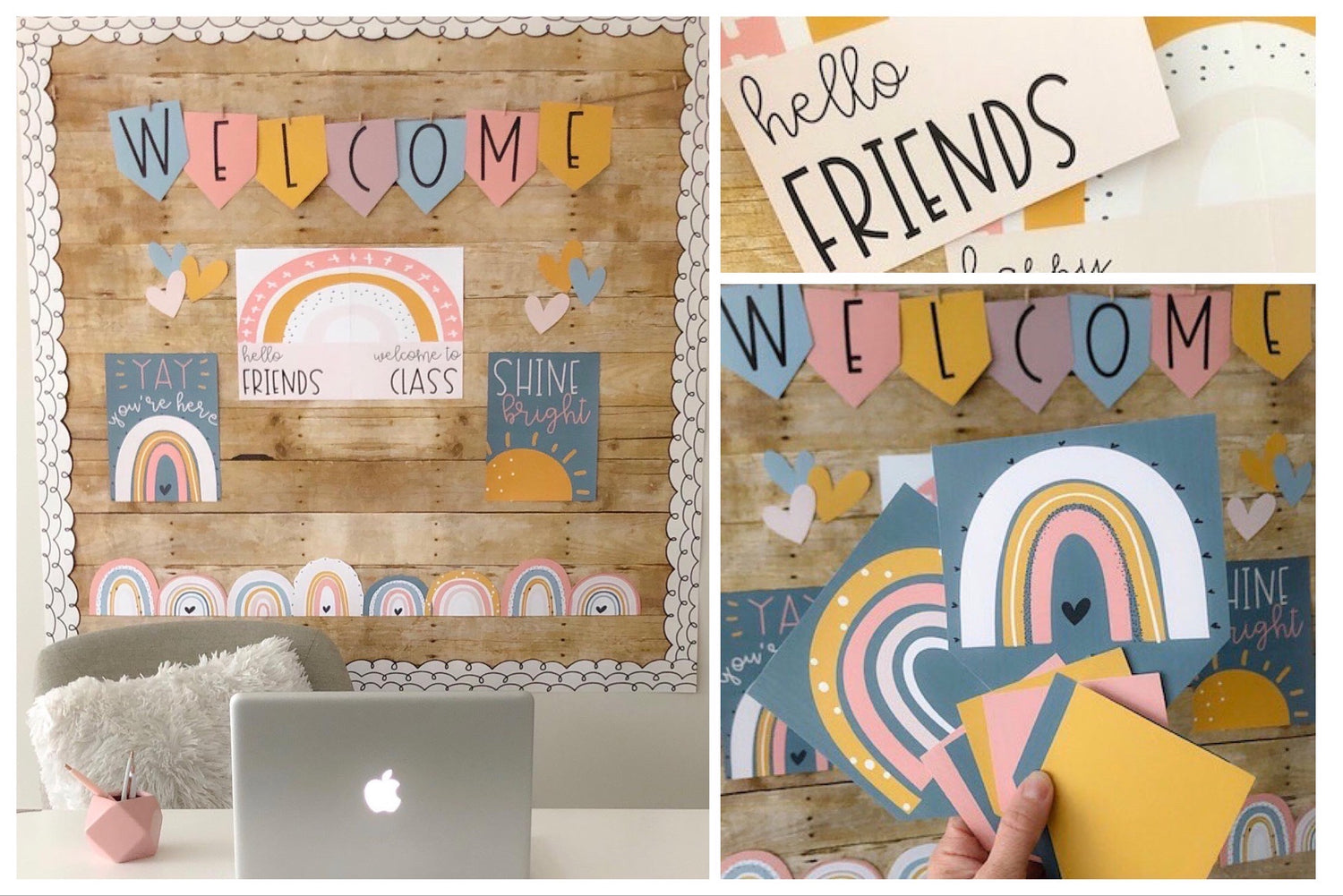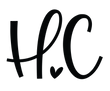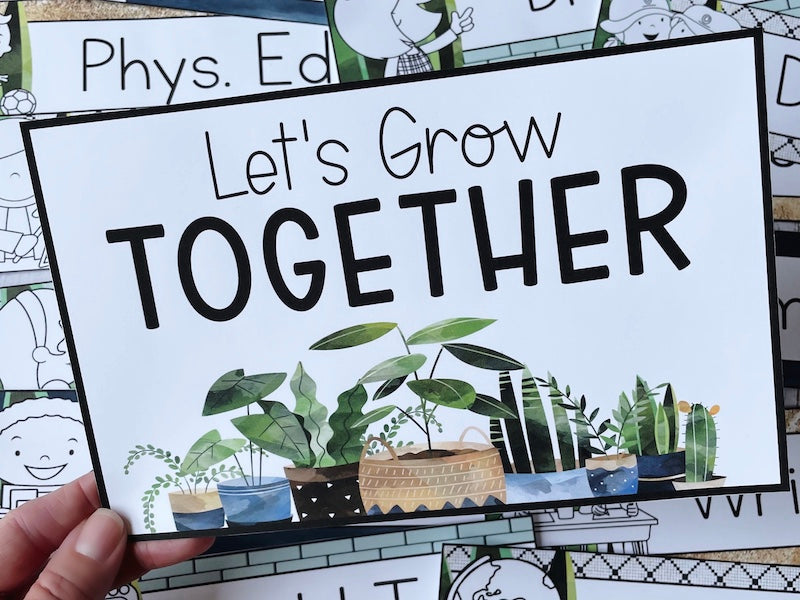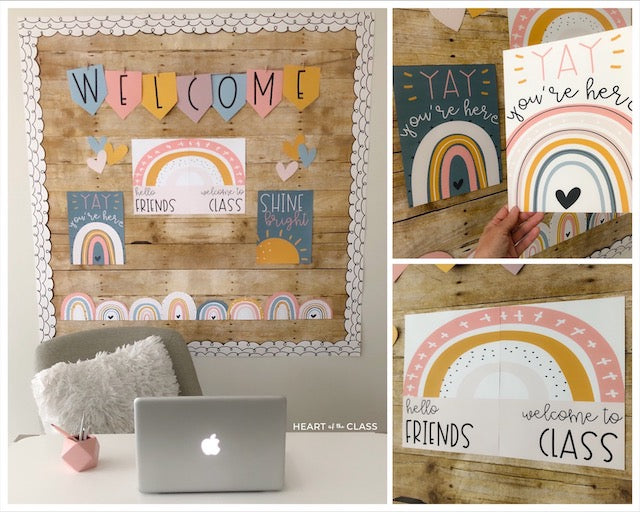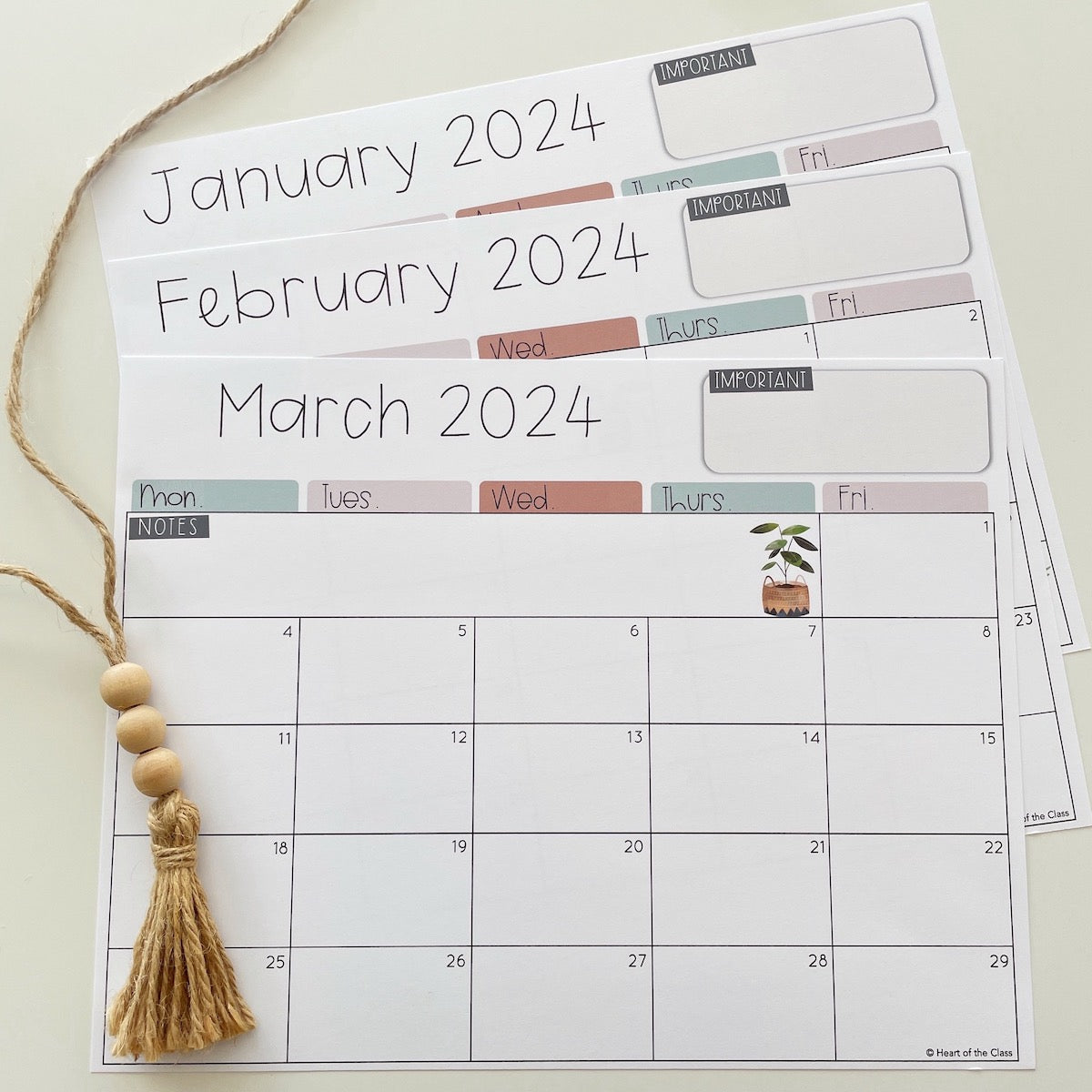Classroom Newsletter Tips
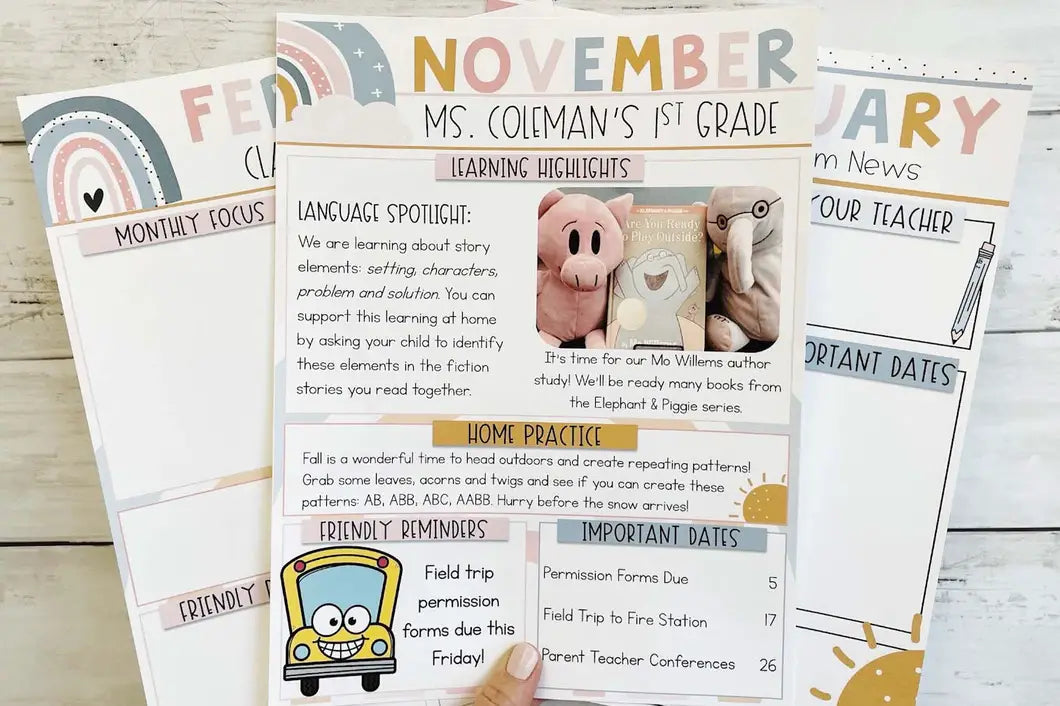
Does writing your classroom newsletter often get pushed to the bottom of your TO DO list?
You're not alone.
Let these Boho Rainbow Editable Newsletters make the task easier for you!
They come in 3 layouts so you can choose the one that best fits your classroom needs.

You can edit them in PowerPoint or Google Slides.
Here are a few tips for the PowerPoint templates…
PowerPoint Newsletter Templates
If you have PowerPoint installed on your computer, you’re good to go!
The fonts are embedded so they should display correctly on your computer even if you don’t have these particular fonts installed.
Some Mac and older versions of PowerPoint may not support this feature.
In this case, you have a couple of options:
1 – If you want it to look exactly like the samples, you can purchase and download the fonts used on the templates. The links are in the OPEN ME FIRST file.
OR
2 – You can use fonts already installed on your computer.
Here is a list of awesome FREE fonts that you can use to make your classroom newsletters headings pop!

Here are the links in case you want to snag these awesome fonts:
Remember to RESTART your computer after you download and install the fonts.
Creating Your Newsletter
Once the template is open in PowerPoint and the fonts are ready to go, it’s time to create your newsletter!

There are some section headings already set up that might work for your classroom needs. If not, they’re easy to change!
Just highlight the text and enter your own headings.
Consistent Newsletter Sections

Keeping your newsletter sections consistent makes it easier for you to write your newsletters each week or month AND your classroom families will become familiar with the format as well.
They’ll know where to find important information each time you send the newsletter (i.e., dates to remember, home learning tips).
Adding Photos
The PowerPoint templates make it easy for you to add photos or graphics to your newsletters.
A photo of a classroom activity or special event can be a great way to grab attention.
Let’s face it, our parents/guardians are bombarded with emails and notifications so we want our newsletters to be engaging.
Photos can help us achieve that goal.
Not sure what photos to include? Here are a few ideas:
- classroom celebrations
- students celebrating birthdays this month
- star student
- special guests
- assemblies or school events
- anchor chart
- new center/learning station in classroom
- cover of a book the class will be reading
- student work display

Once you insert the photo, you can use the Crop to Shape tool.
The circle/oval shape and the rounded corners rectangle are popular options.

Sharing Your Newsletter
When your newsletter is ready to go (YAY), you’ll want to share it in a way that will display correctly when you send it out.
If you're opting for a digital newsletter, saving the slide as a JPEG image is the easiest way to get your newsletter ready to share.
Once it’s saved as a JPEG, you can either display it on your classroom website or send it as an attachment to your families.

Here’s an overview of the steps:
- Select File > Export
- Choose JPEG from the dropdown menu
- Select ‘Current slide only’ and choose the location to save the file
There is also the option to covert it from a JPEG to a PDF if you prefer that format.
To create a PDF:
WINDOWS USERS: Right click your JPEG > Print > Microsoft Print to PDF
MAC USERS: Right click your JPEG > Quick Actions > Create PDF
Now you’re ready to hit SEND! Your classroom families will appreciate your effort to keep them informed.
Final Tips
Try to include some white space on your newsletter.
There’s a temptation to cram everything in but that can be overwhelming for busy families (and you).
You also want to avoid repeating the same general reminders over and over!
When you have something that needs to be repeated regularly, try changing it up by including a photo or graphic to get the message across.

Sometimes less is more. We want to make sure our newsletters are opened AND read!
If you already own the BOHO RAINBOW DECOR BUNDLE, you can download these now!
They’re also available separately here: Boho Rainbow Newsletters.
Until next time,
happy teaching!